Unity Quick Start Guide
To get up and running quicker in unity, a basic example is included with the Skillz Unity package. Follow the instructions below to run the basic example:
Download the Skillz Unity Package
Download the Skillz unity package from the Skillz Unity Package Download Page.
Import the Skillz Unity Package
- In Unity, from the menu bar, Go to
Assets > Import Package > Custom Package. - Choose the downloaded package. An Import window will appear.
- Select
Allto make sure all the package files are imported. - Press
Import. - When prompted with
Overwrite Android Build Files, SelectYes.
Running the Basic Example in the Unity Editor
The basic example project can be run in the Unity editor using the Unity Companion.
Open the build settings from
File > Build Settings.Add the following scenes from
Assets/Skillz/Examples/Basic Example/Scenesinto theScenes in Buildin the build settings:StartMenuGame
Ensure the
StartMenuscene is at index 0.
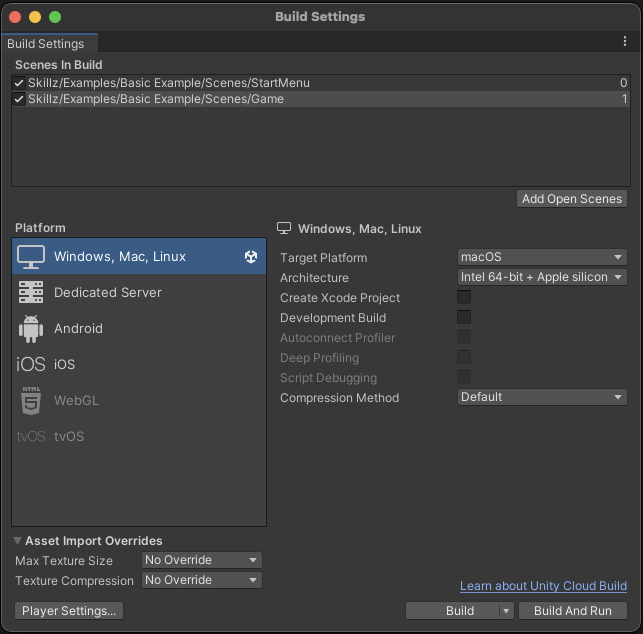
- Open the
StartMenuScene in the Unity Editor. - If a dialog box appears to import the Text Mesh Pro package. Select
Import TMP Essentials - Run the project.
The basic example should now be running in the Unity editor. This is a basic Skillz integration that can be used as a starting point for developing your own game with Skillz.
While running a Skillz game in the editor, the game is running in a simulated Skillz environment. You can begin development now, but this means that Skillz servers are not contacted when making Skillz API calls. In order to test your game on a mobile device there are a few more steps to consider.
Building the Game to a Mobile Device
- Create a Skillz developer account and follow the instructions to create a new game on the Skillz developer console.
- Follow the instructions here to build to a mobile device.