Developer Funded Live Events
Overview
Live Events are a type of Tournament where players can participate in timed competitions against other players. Developer Funded Live Events is a self-serve system built into the Skillz Developer Console that allows developers to independently run their own Live Events.
Benefits:
- More control: Developer Funded Live Events engaging with your player base and creating excitement. Now, you can create special event – for a game launch, a seasonal celebration, or anything else – and use that in your messaging to your players to help keep them engaged.
- Additional revenue stream: Managed well, Live Events can be a good way to boost your revenue while making your players happy. In this model, since you are the driver of the Live Event, we provide a distinct revenue model which favors you.
Core Capabilities
Developer Funded Live Events are available to be configured in the games that are Prize Enabled. Key capabilities of the feature are:
- Configure Live Events (schedule, cash prizes, and entry fees) via a seamless UI flow in the Developer Console
- Track Live Event performance
- Clone, edit, or cancel Developer Funded Live Events
Skillz retains super admin access to all events and can edit or disable them if needed.
This guide walks through how to set up a Developer Funded Live Event using the Skillz Developer Console. Each section matches what you will see in the tool, with clear explanations of what each setting does and how to use it effectively.
Before Setting Up Your First Event
By default, all games are set to “Per Tournament”, which means that for each Tournament, a fresh random seed is generated. Each head-to-head match, for example, is a distinct Tournament. Each Live Event is considered a single Tournament, so in this model the same random seed would be given to the game each time the player enters a Live Event. And since most Live Events are configured to let the player enter many times (usually as many as they want to). Most action games work well in this model, but it would not be the one to use for a game where the player could memorize a “pattern” and so get a high score not by being skilled, but by simply having a good memory.
The second model is “Same Seed Per Entry”, which is the most common model for games where pattern memorization would make “Per Tournament” problematic. In this model, each subsequent play in the Live Event gets a unique random seed, and each player gets the same sequence of random seeds. So, on their first play, all players might get seed 12345678, seed 23456789 for their second play, and so on. This is the go-to model for most card games, for example, since you want the deck to be a unique shuffle on each play, but you want all players to get the same shuffle per play.
The third model is “Per Entry”. In this model, every play by every player gets a completely random seed value. For games where memorization across multiple game sessions would be a problem - word guessing games, trivia games, etc. - this is the mode to use.
Should you need your game set to a mode other than “Per Tournament”, or if you are unsure which mode would be best for your game, please open a ticket with the Skillz Integrations team via the Support option in the Developer Console and include all the details about your game. They can make sure your game is set up for success.
In summary, make sure your random seed logic is set correctly for your type of game. If you're unsure, open a ticket with the Skillz Integrations team to check.
Step-by-Step Guide
There are five steps to configure a Developer Funded Live Event.
Step 1: Configuring Event Details
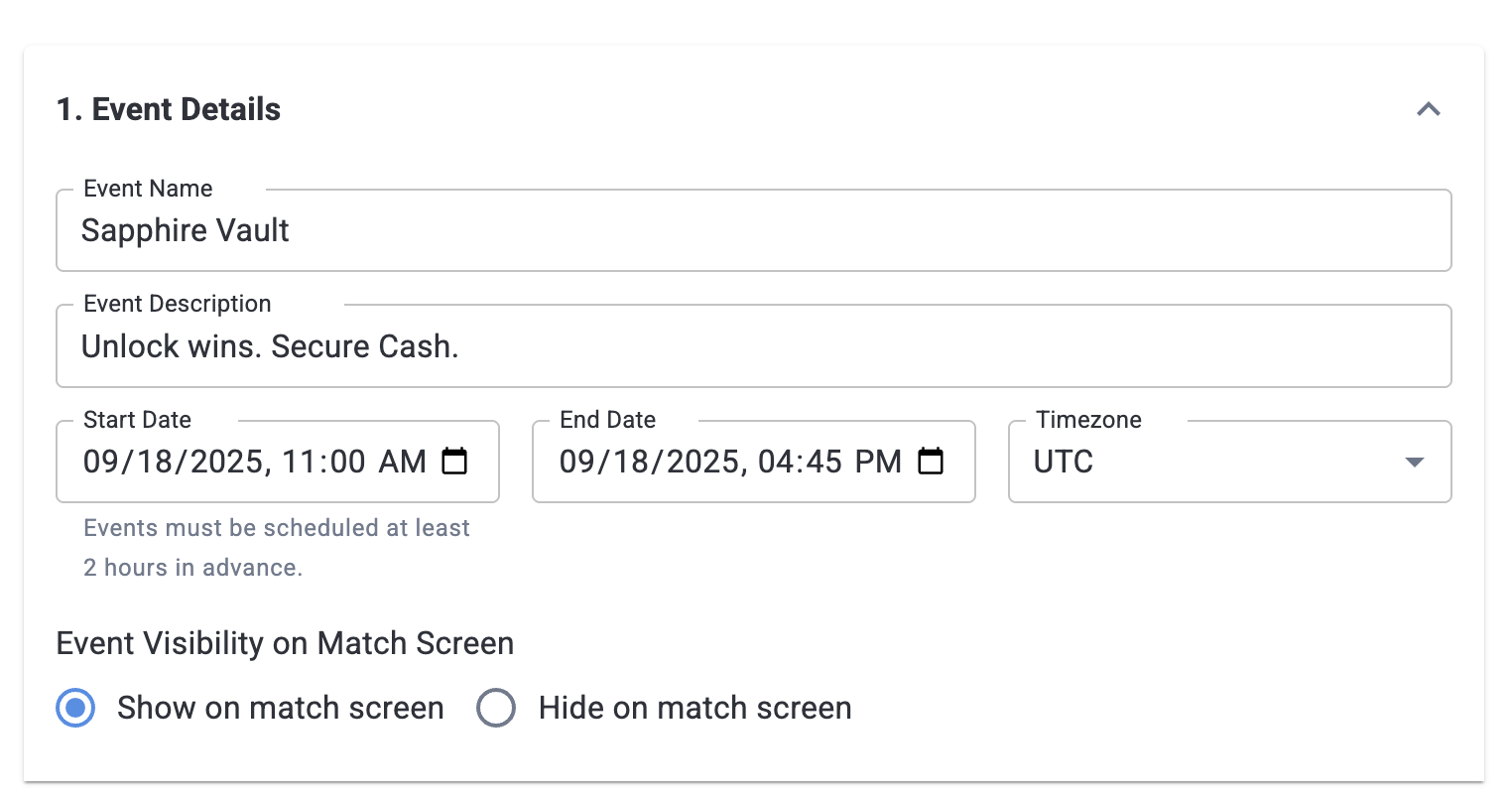
- Event Name: The name of the Live Event, for example “Sapphire Vault” as seen on the Play tab of the app.
- Event Description (optional): Give more detail about the Live Event.
- Event Dates: The start and end timestamps for the Live Event. This duration is visible to the players in the game once it is live. It is recommended to create the event at least 2-3 hours prior to the event start time.
- Hide/Show on Match Screen. If the developer selects Hide, the Live Event does not show on the Play tab. Developers can use the Hide option when they want to test the template. We recommend keeping this field set to ‘show on match screen’ so that players can discover the event on the Play tab of the game. Otherwise, they will not be able to play in the Live Event without an entry code.
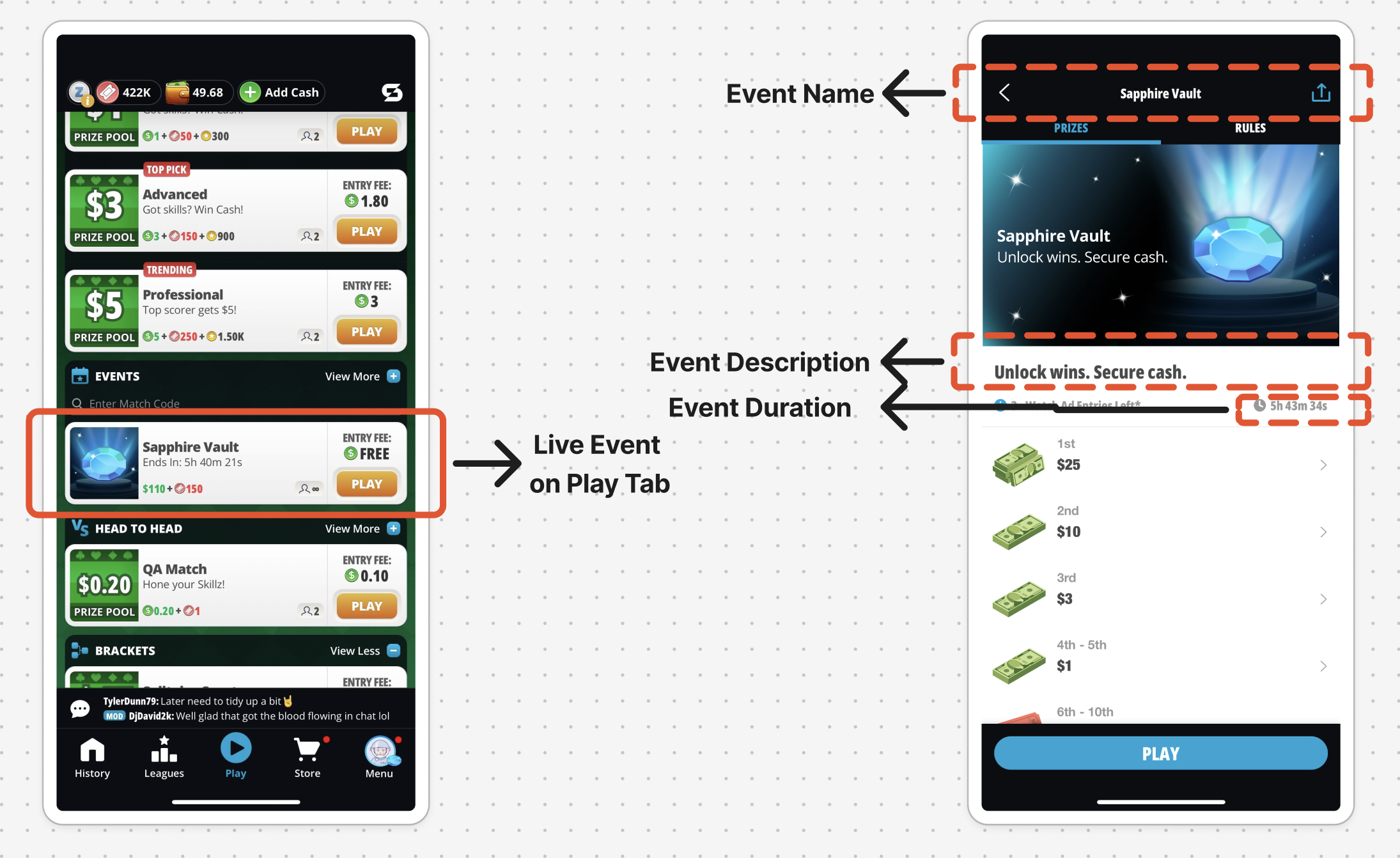
Step 2: Configuring Tournament Details
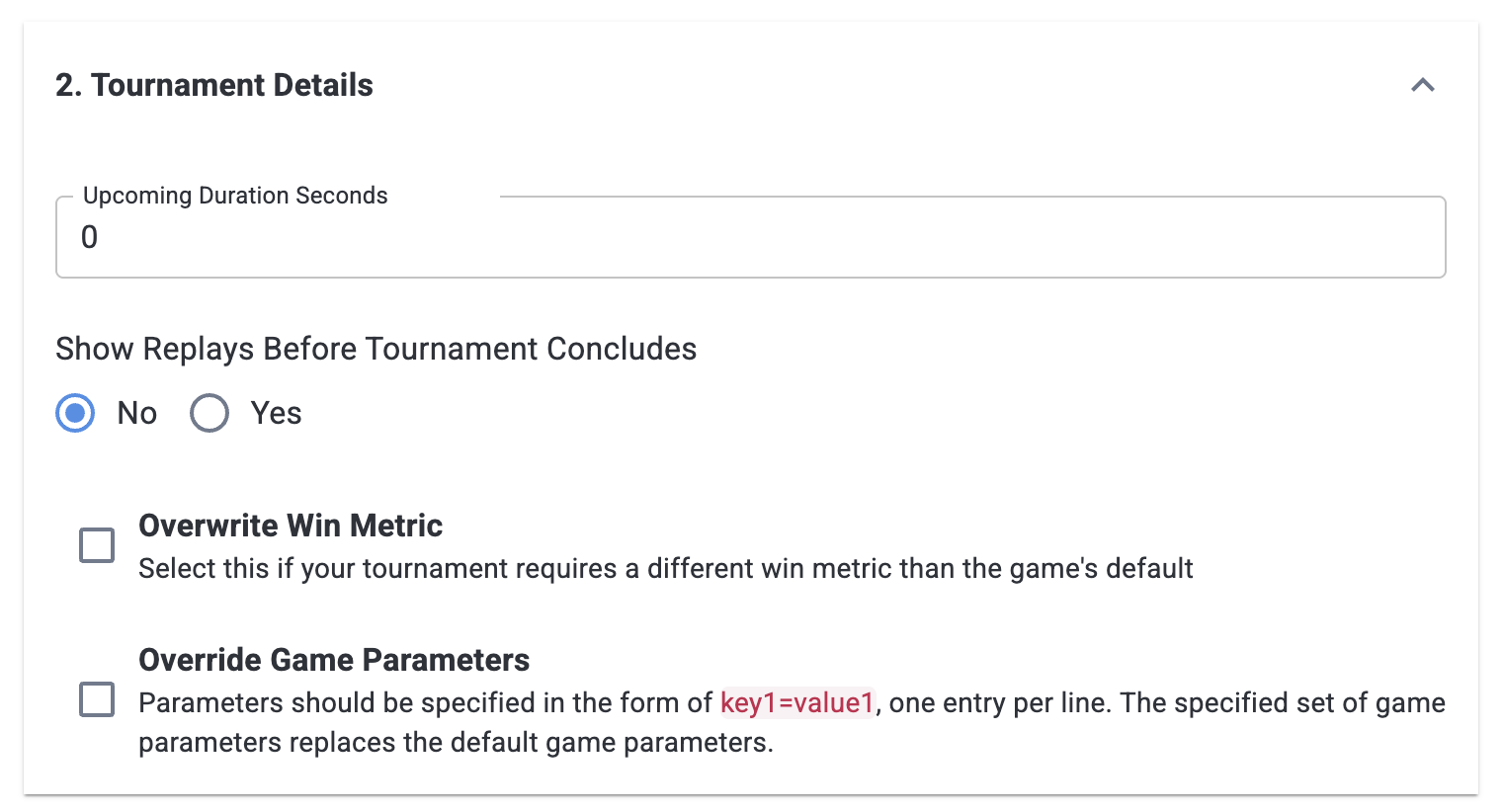
- Show Replays: If this is set to yes, players can view replays of the game sessions via the leaderboard before the event concludes. Otherwise, the replay option is not available. In most cases, we recommend hiding the replays since it could provide ways for players to cheat.
- Overwrite Win Metric: Select this if a specific win metric is required for the Live Event. If nothing is entered here, the game’s default setting is automatically applied. The default win metric would either be ‘Highest Score Wins' or 'Lowest Score Wins’ depending on which win metric the developer configured while setting up the game in developer console. Using this field, the developer can override the win metric for the specific Live Event being configured. The available options are ‘Highest Score Wins’ and ‘Lowest Score Wins’.
- Override Gameplay Parameters: This feature can be used to set specific parameters to be used for gameplay in the Live Event, the same way they can be set in normal Tournament templates. If it is not added, no parameters are sent to the game. A best practice is to use this as a mechanism to provide fresh experiences in the Live Events.
- Upcoming Duration Seconds: Please leave this field blank. Once the feature is functional, we will update the documentation. If a value is entered, the Live Event will appear on the Play tab for the configured duration before the event begins, but selecting it will not work. To avoid confusion, we recommend leaving the field blank until we have updated this feature to support previewing events.
Step 3: Configuring Tournament Entry
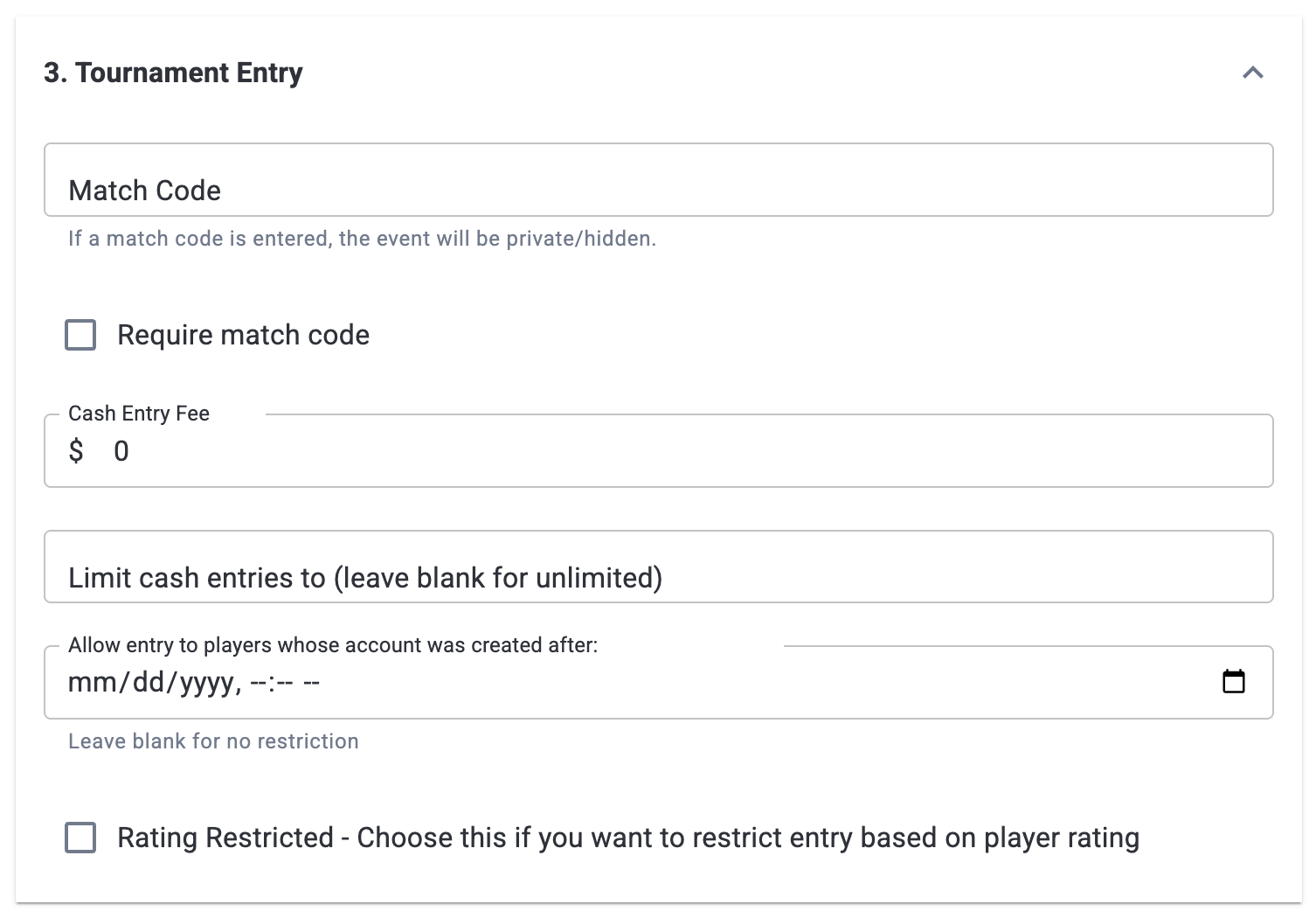
- Match Code: If configured here, players may only enter the Live Event if they enter the correct code. For example, if the developer wants to test a Live Event without exposing it to all players, they can enter a code here so that only those that know the code can proceed into the Event. If a match code is added, the Event is hidden by default.
- Number of Entries: Developers can limit the number of times a player can enter the Live Event. If left blank, unlimited entries will be allowed for all players.
- Cash Entry Fee: Players will have to pay this Entry Fee for each entry in the Live Event and the value must be greater than $0. To determine an appropriate threshold for the Entry Fee, consider reviewing the Entry Fees used in Head-to-Head (H2H) templates, as these can provide insights into players’ willingness to pay.
- Rating Restriction (Optional): Please leave blank. We will update documentation when the feature is functional.
Step 4: Configuring Prizes
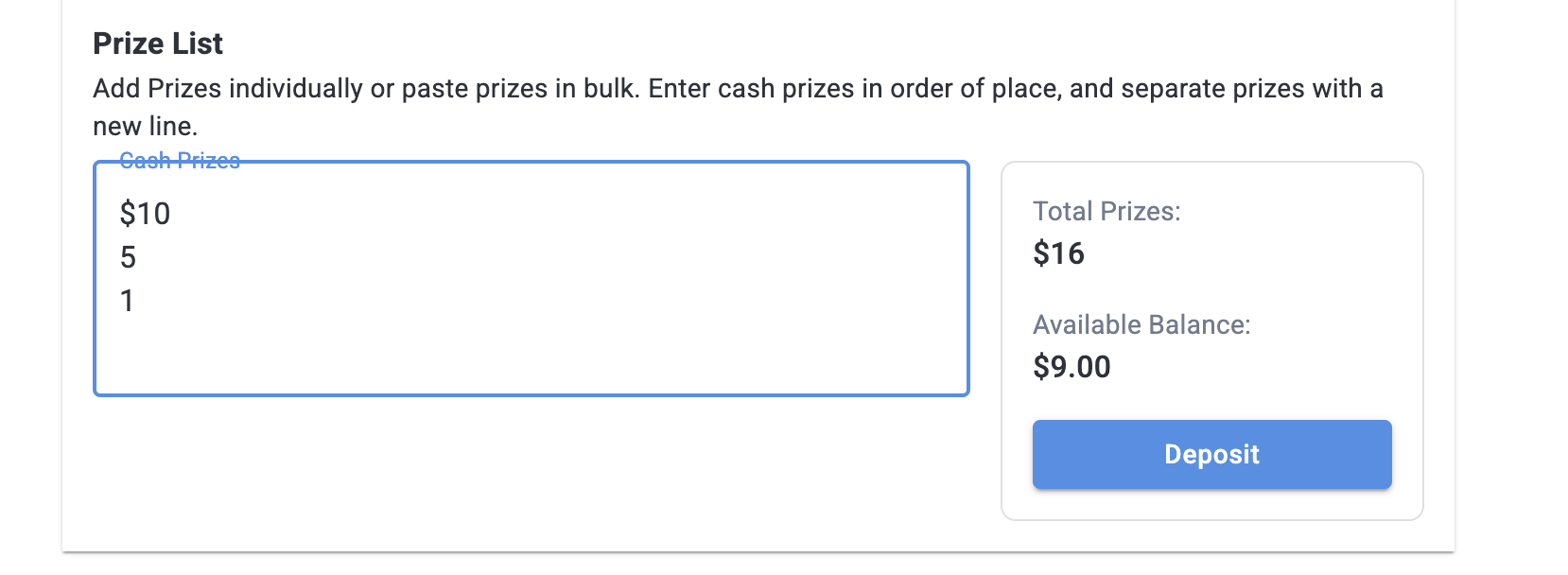
- Before developers can set up a Live Event, they must have at least as much cash in their Wallet as the Prize Pool they want to specify.
- Each line in Cash Prizes is a separate prize, in order by the player’s resulting rank at the end of the Live Event. So if the developer specifies the first line as 5, the second as 3, and the third as 1, that would mean there are three winning placements - first, second, and third place - with prizes of $5, $3, and $1, for a total Prize Pool of $9.
- The Wallet balance will update, showing the balance after the prizes specified are subtracted, so that developers have visibility on the amount that will still be available for other Live Events.
- If developers attempt to configure a Prize Pool with a total exceeding what’s in their wallet, they will not be able to create the Live Event.
- Deposit flow: If necessary, the developer can deposit funds by clicking the “Deposit” button on this form.
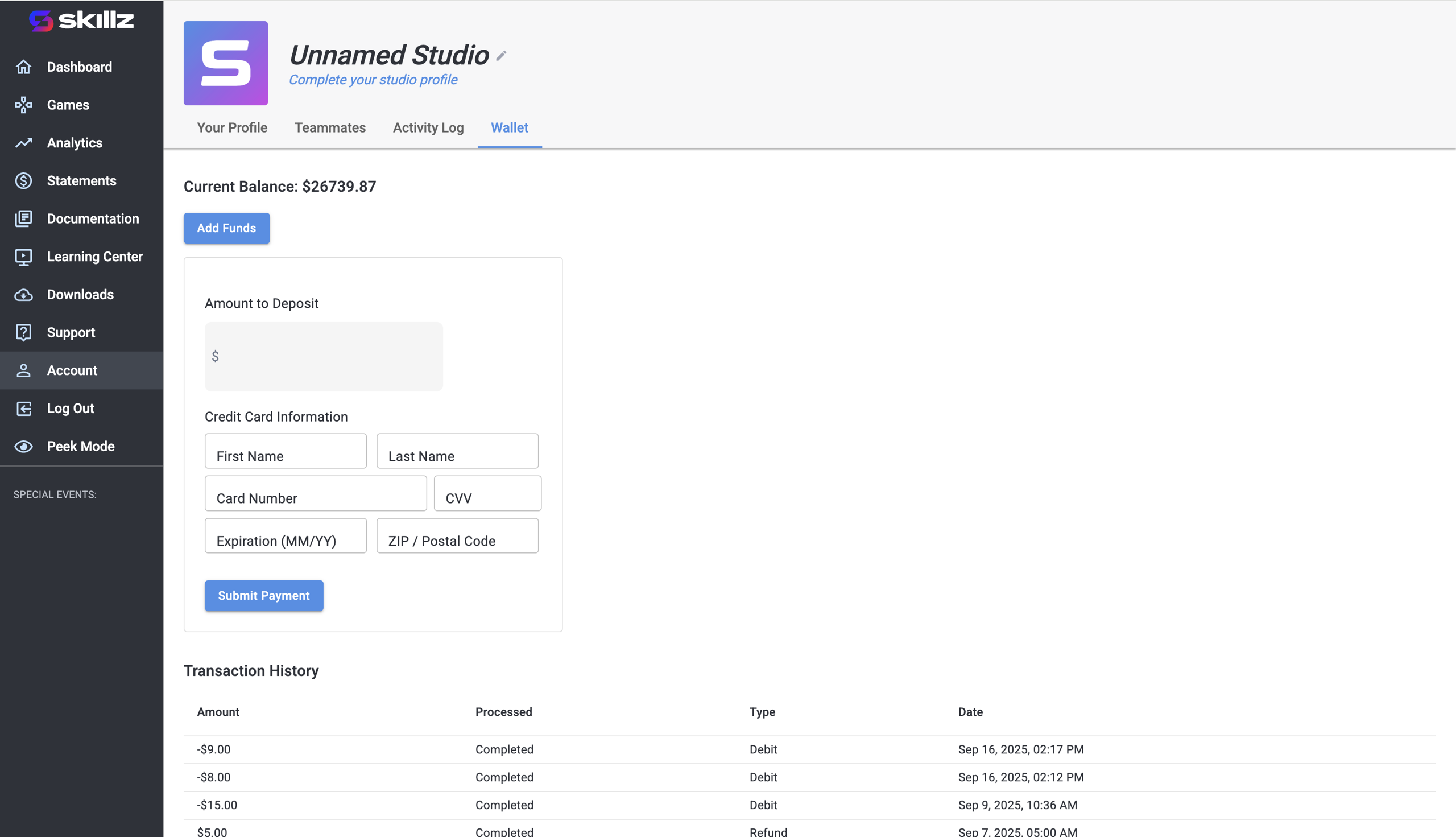
This will bring the developer to the Wallet, so that they can make a deposit. Another way to access this screen would be through the ‘Account’ section in the left-side navigation panel.
To deposit funds, simply click ‘Add Funds’. This will lead the user through the deposit process, including securely gathering the amount to be deposited and the information about the credit card being used for the deposit. To complete the flow, click ‘Submit Payment’. Deposits can take up to 30 minutes for approval, after which the funds will be added to the Wallet.
If the Prize Pool disbursed is less than the Prize Pool configured, the difference will be adjusted in the Wallet within 2-3 business days of the event concluding. So if the developer configures 100 prizes in a Live Event, but only 99 players participate, the 100th place prize will be returned to the developer’s Wallet. If the Event is cancelled before it goes live, all prizes will be returned to the developer’s Wallet. Please note that it is not possible to refund funds deposited in the Wallet, so developers should plan their Live Events carefully.
Step 5: Branding
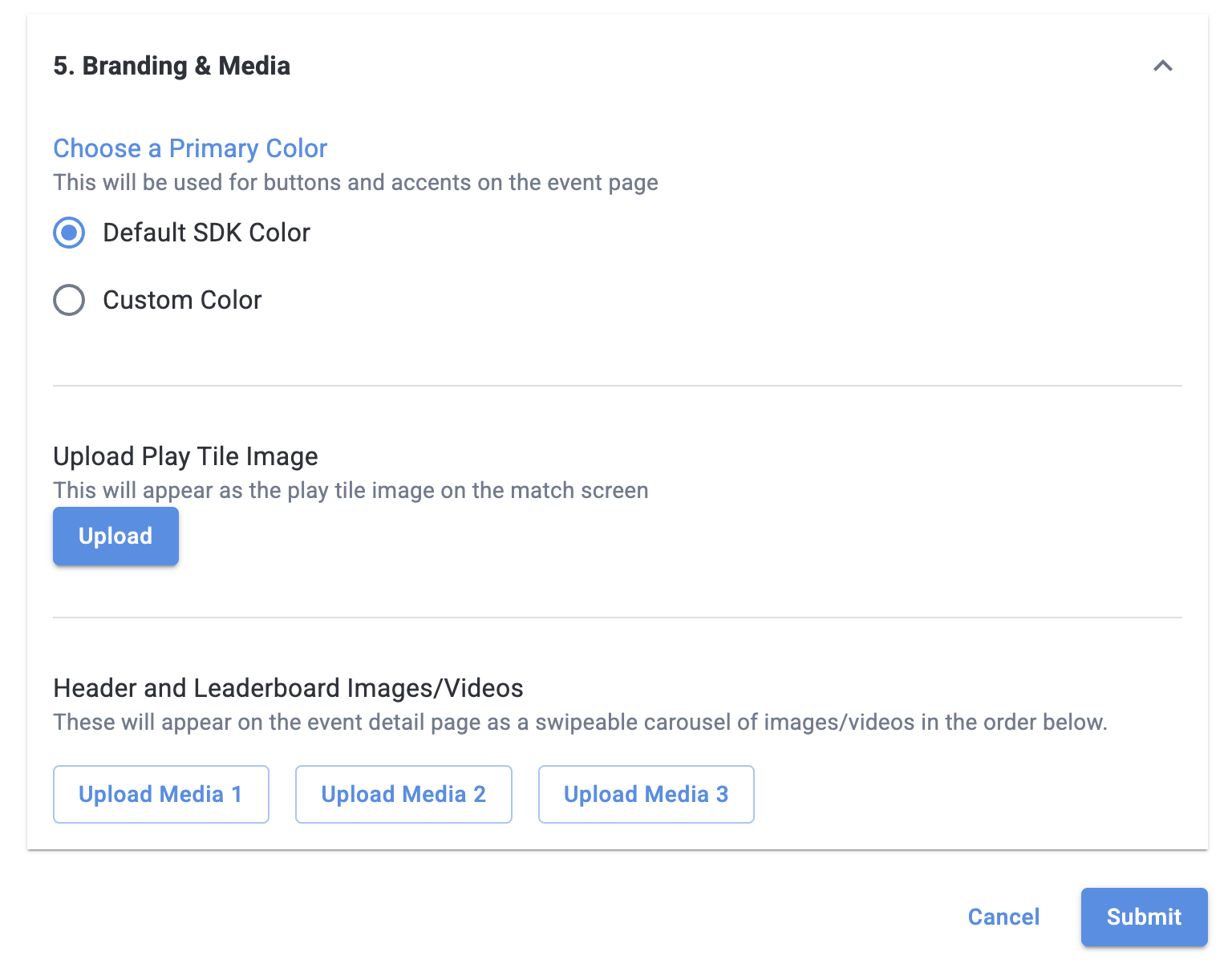
- Hosted Event: Changing this to ‘Yes’ gives the developer the ability to add custom icons and banners to the Live Event.
- Play Tile: If Hosted Event is set to ‘Yes’, the developer can add a 500x500 image, which will be shown to the player in the Play tab for the Live Event listing.
- Leaderboard & Header Images/Videos: If Hosted Event is set to ‘Yes’, the developer can create a carousel of up to three images that is visible on the Live Event detail page. Recommended size: 1900x1075.
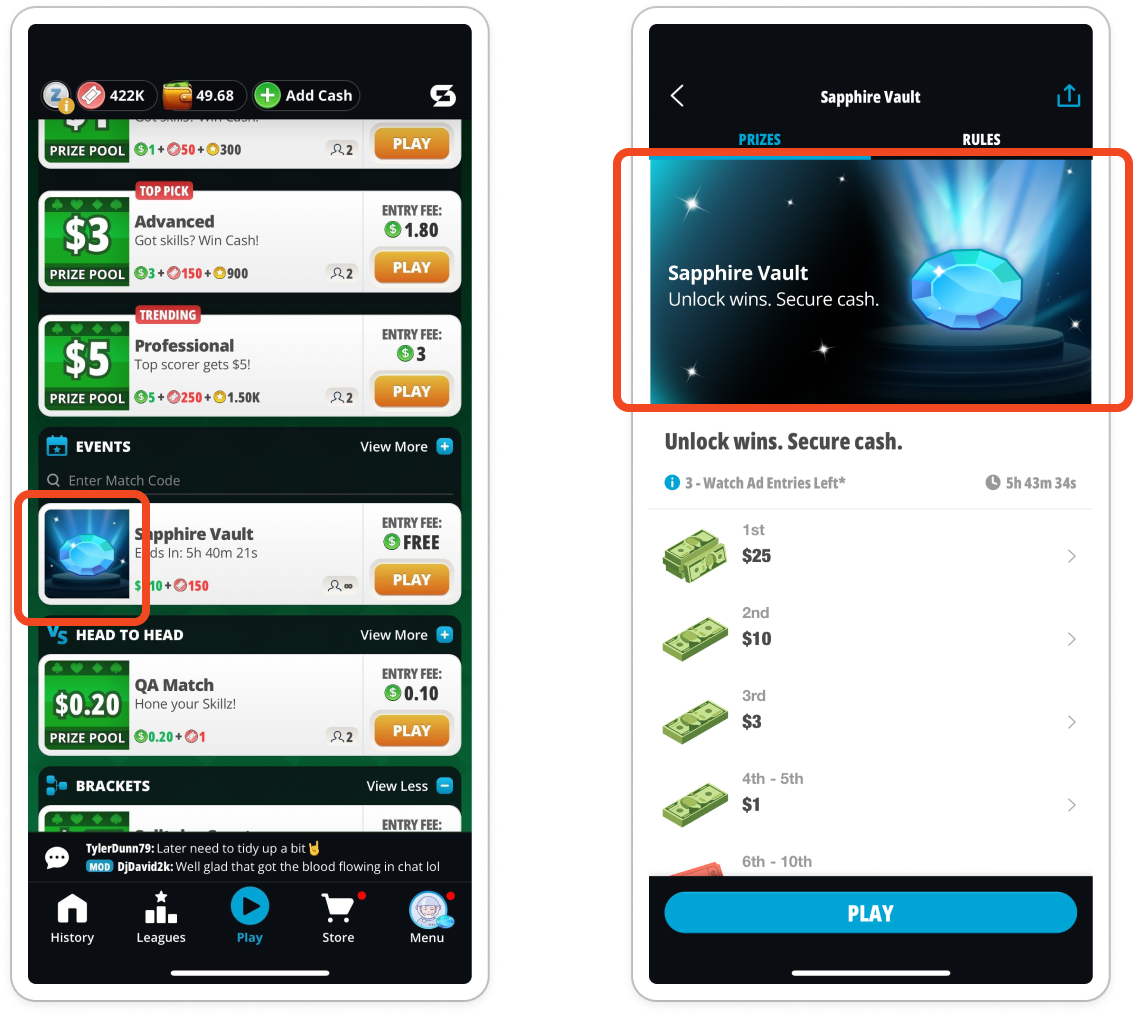
Event Summary Table
- Developers can view upcoming and completed Live Events in the Developer Console. Developers can differentiate between Skillz-created and Developer-created events in order to effectively plan when they want to run Events and with what prizes.
- In this table, developers can cancel an upcoming Developer Funded Live Event up to 2 hours before the event.
- Developers can clone an existing event in order to save time in setting up a new event. A cloned event copies over all the settings from the original, so please make certain any necessary changes are completed before publishing.
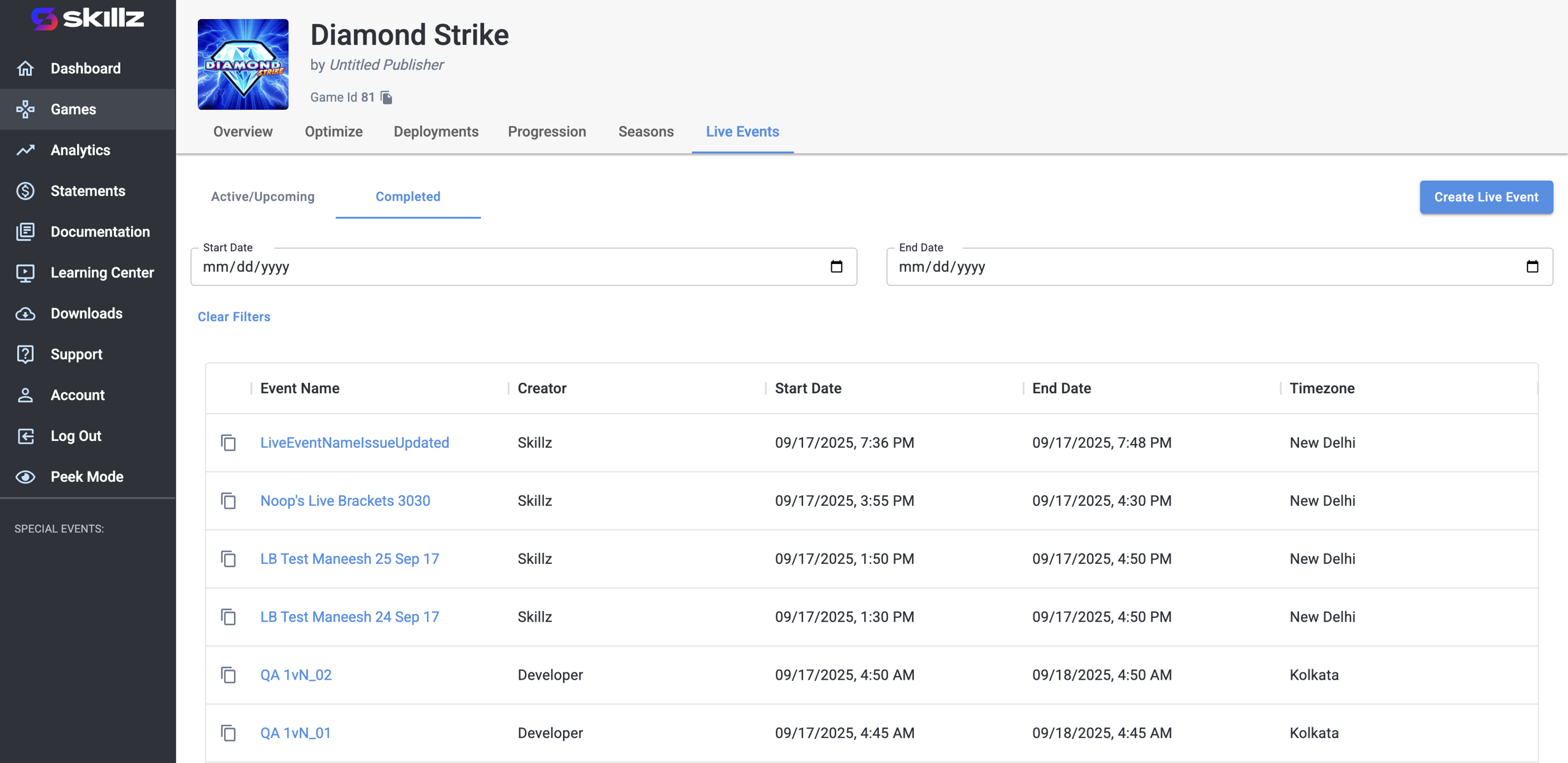
Event Analytics
Developers can view the performance of their active and completed events by clicking on the Event Name. Key details include:
- Number of unique participants
- Total Number of entries
- Total Entry Fees from the tournament
Revenue Calculation
Developers will receive 70% of the Entry Fees collected from Live Events they fund. As a result, the developer's effective revenue before taxes is 70% of Entry Fees minus the Prize Pool paid out to the players. Please refer to the Live Events Addendum for more details on the revenue and tax structure.
If you encounter any issues using Developer Funded Live Events, please feel free to open a ticket with the Skillz technical support team via the Support option in the left navigation bar of the Developer Console.