Seasons Entry Points
The Seasons Entry Points feature allows games to run progression entry points on a predetermined schedule. For players, this means that entry point content in the progression room appears within the scheduled time for the Season.
Assign Entry Points to a Season
On the season details page, some basic information about the season and its status are displayed. Click on the + Entry Point button to assign an entry point to the season.
The entry point must first be created and synced to production. To review how to create an entry point in production refer to Implement Progression.
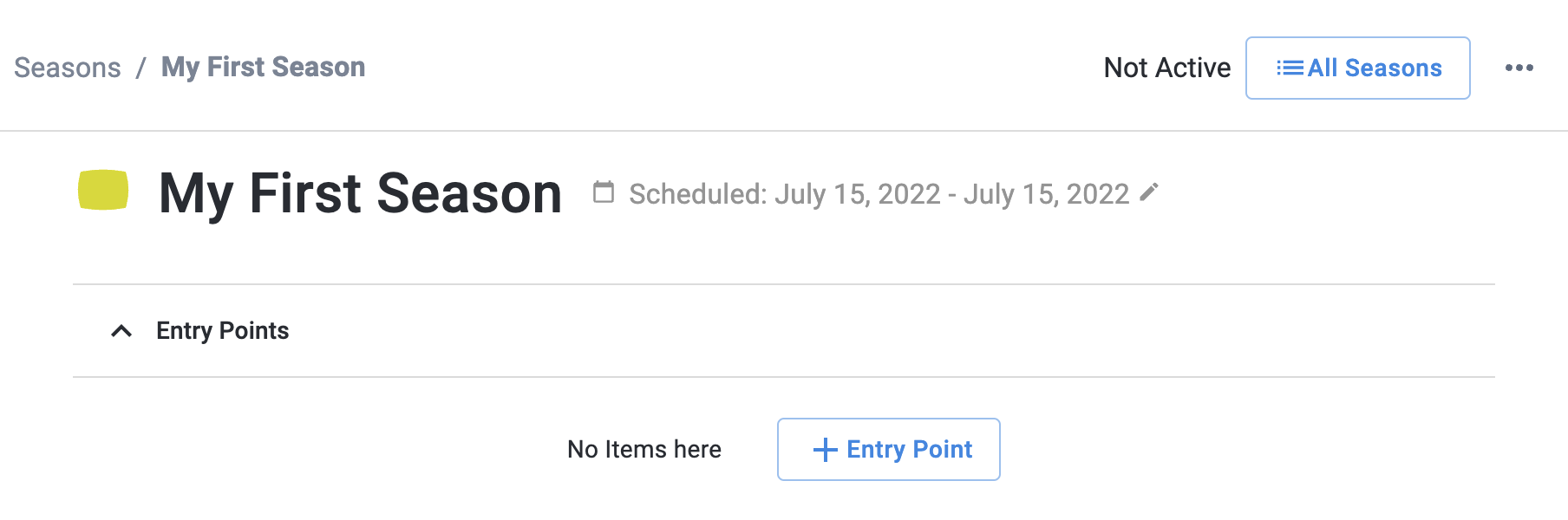
Sync Entry Point to Production
To sync an entry point to production, open the entry point through the Progression tab → Entry Points → Entry Point Name. Click on the blue button with the sync icon, or click on the ellipses next to the save button and select Sync to Production.
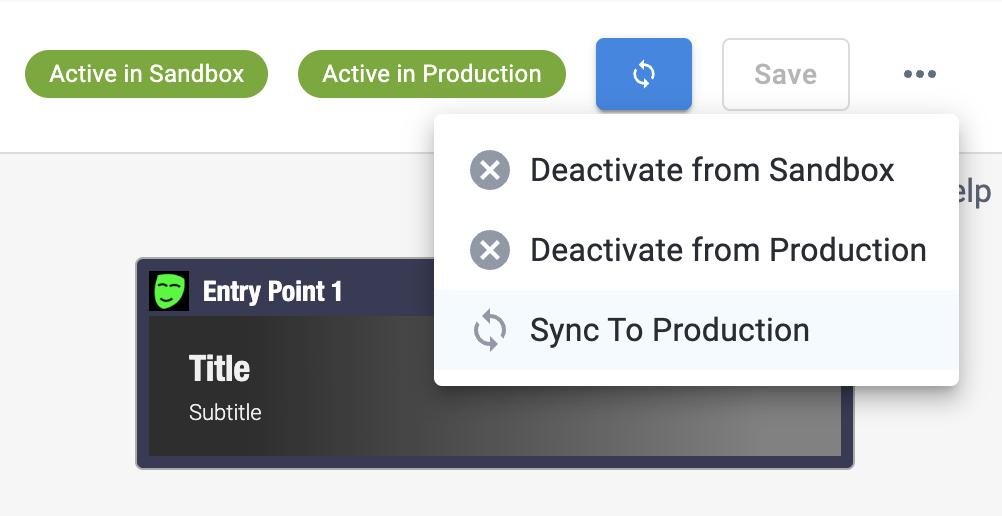
Once an entry point has been synced to production, it will appear in a dropdown when you click on + Entry Point on the season details page. To assign the entry point to the season, simply select it and click Create.
We are deprecating the assignment of entry points to game builds. Once an entry point has been assigned to a season, any game build assignments will be overwritten permanently. This action is not reversible.
Seasons Entry Point Selection Modal
The entry point will now be displayed in the season details page. The first entry point you assign to a season will match the Season start and end time by default.
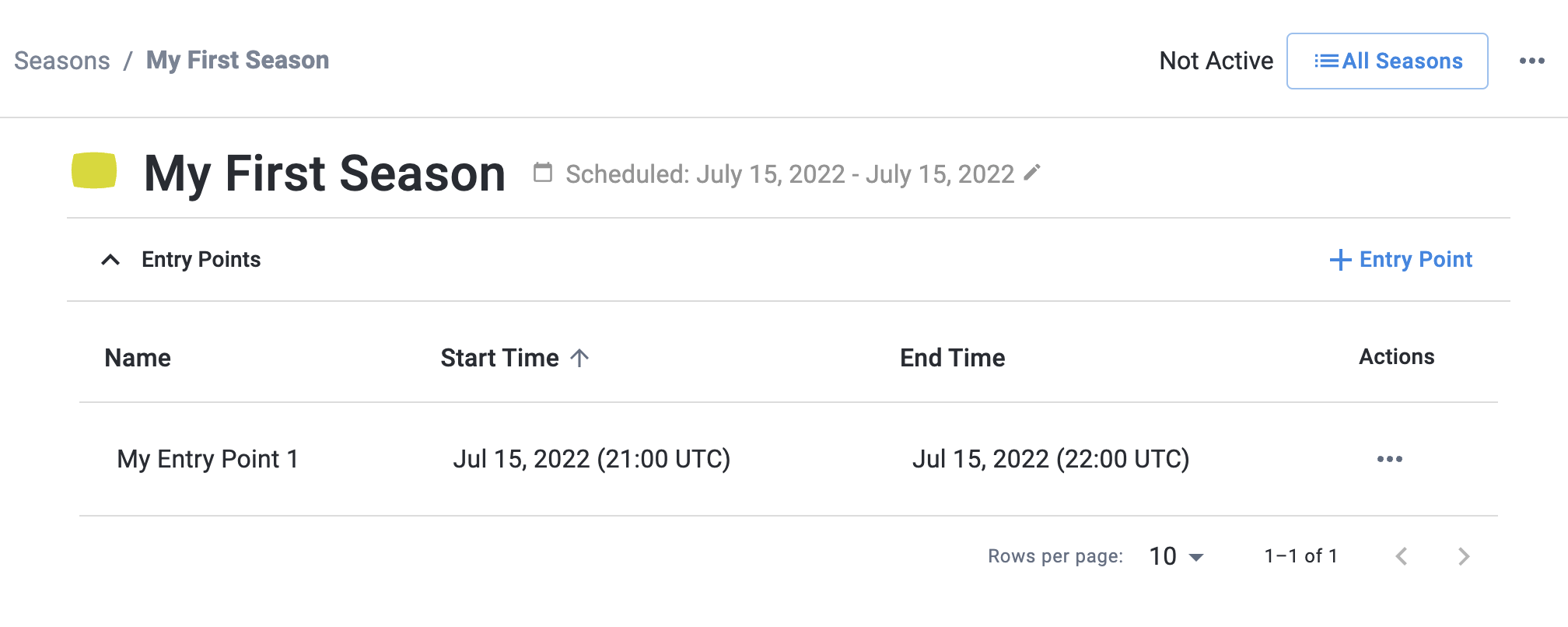
Modifying an Entry Point Assignment
The duration of an entry point can be modified by clicking on the start or end time. This will open up a time and date selector. The selector will turn yellow after changes are made indicating that validation is not complete or in process. The selector will turn red if validation fails. If there are no errors you can click the Tick icon to save the change. A notification will pop up on the bottom left confirming when the modification has been saved.
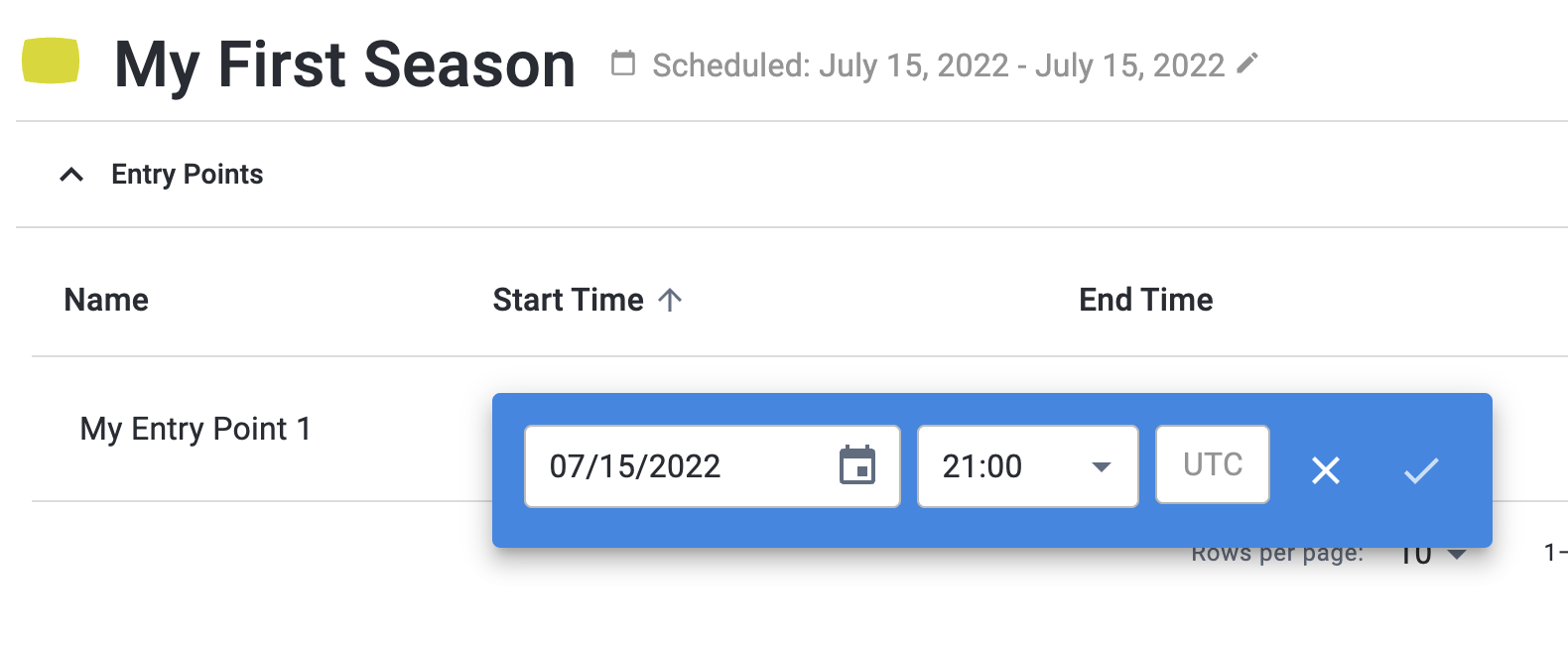
The selection tool will display a red error message if entry point start and end times do not fall within the Season timeframe or if entry point start or end times overlap with the timeframe of other entry points. Once the entry point start time has already occurred the start time will no longer be editable and will appear grayed out.
If no entry points should be displayed during a specific timeframe, select the No Entry Point option in the dropdown and specify the start and end time. The default entry point in the Progression tab will be shown to players if you do not define an entry point at any point during a season.
Progression Entry Points showing Default Entry Point
To modify the entry point or to remove an entry point from a season click on the ellipses under the action column and select Go to Entry Point or Remove from Season, respectively. If the entry point start time has already occurred the option to remove the entry point from the season will be disabled.
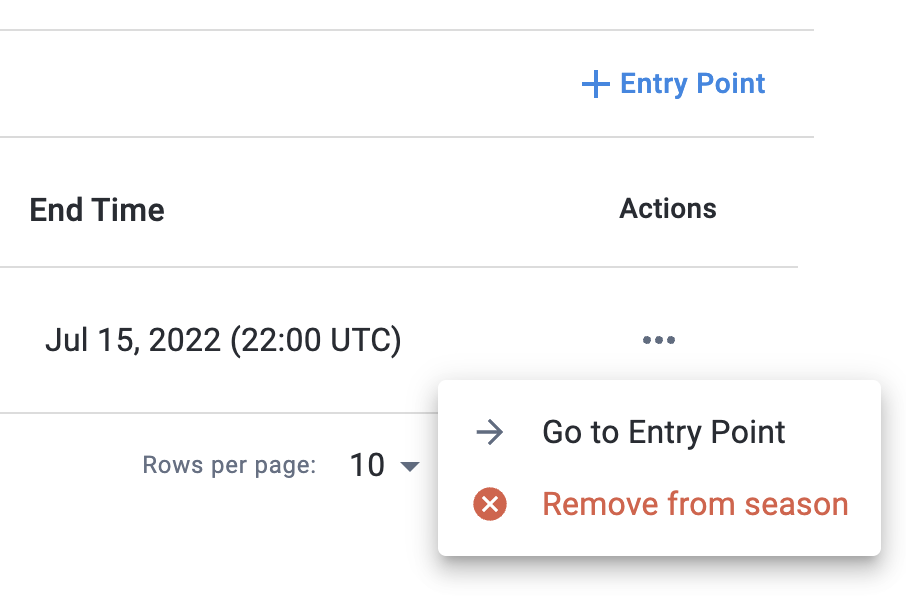
Sandbox Time Override Testing
Season Time Overrides in Sandbox apply to entry points. Time overrides will set a simulated time in the sandbox environment, which also applies to entry points. Refer to the Seasons Lifecycle Time Overrides and Testing in Sandbox documentation for more information.
Deprecation of Build Assignments
In previous versions of the developer console, it was possible to assign entry points to specific game builds. With the introduction of seasons entry points, this build assignment will be deprecated.
The developer console currently supports previous build assignments, but all build assignments will be overwritten as soon as the entry point is assigned to a season. Note that this is an irreversible action.