Getting Started
Tech Requirements
- Unity
- iOS
- Android
Skillz for Unity requires the following:
- Unity 2019 LTS or later
- It is always recommended to use a late version of Unity for bug fixes and up-to-date compatibility.
- Unity 2020 is officially supported. Please use
2020.3.31for later.
- Xcode 13.x when developing games for iOS
- Deployment target of 12.0 or higher
Xcode 14 is not supported by this version of the Skillz SDK
- Android Studio 4.x or higher (when building games for Android)
- Android API Level 24 (Android 7.0) or higher
Skillz for iOS requires the following:
- Xcode 13.x
- Deployment target of 12.0 or higher
Xcode 14 is not supported by this version of the Skillz SDK
Skillz for Android requires the following:
- Your game application must have a minimum Android API Level 24 (Android 7.0) or higher
- To see the Libraries Skillz uses, please open your Android Studio project and run
./gradlew :dependencies.- If you need to use a library already used by the Skillz SDK you must use the same version of that library
- You can not override the version of any library used by Skillz
We strongly recommend the following:
- Your game application is contained within an Android Studio 4.x+ project
- Your game application uses the Gradle build system
Configure Unique Package and Bundle IDs
If possible, we recommend making your Android package name and iOS bundle ids unique in order to prevent potential issues when beginning user acquisition spend. As a general naming convention, we recommend using com.<your_company_name>.<your_game_name>.<ios|android>.
Example: com.skillz.myskillzgame.ios
Sign Up For Skillz
Before you begin integrating the Skillz SDK, you need to create an account on the Skillz Developer Console. The Developer Console is your primary workspace for creating, customizing, and managing your Skillz games.
Get Your Game ID
Your Skillz Game ID is used to identify your game on Skillz. Once you have your Game ID, you can immediately start testing in our Sandbox environment. To receive your Game ID, add a new game project via the Skillz Developer Console. After providing some basic details about your game, you can find your Game ID in the top left of the header.
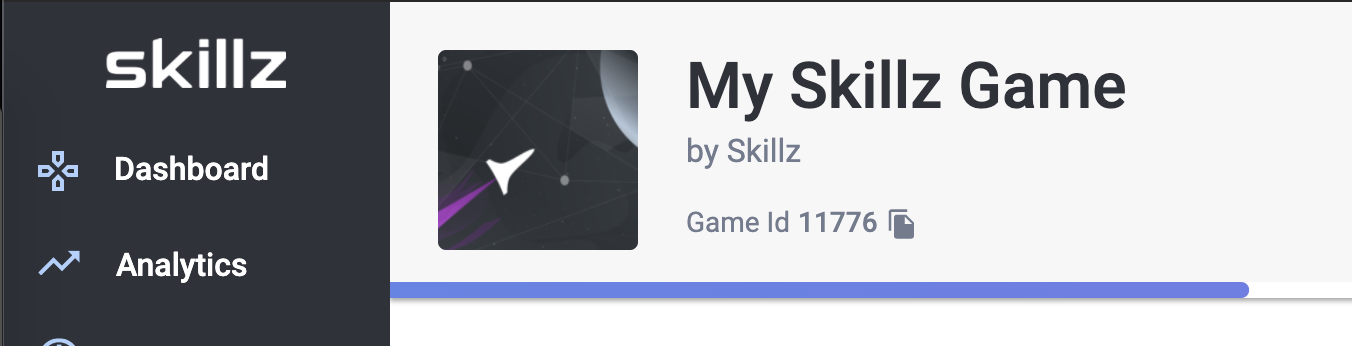
Sample Projects
List of example games that demonstrate how to set up a project and get running with the Skillz SDK
| Unity | iOS | Android | Skillz |
|---|---|---|---|
| 2020.3.23 | Objective-C Swift | Java | Sync V2 Server Sync V2 Client |
Integration Support
If you are unable to find a solution in our documentation you can reach out to us directly through our contact form. Provide as much detail as possible for the quickest resolution.