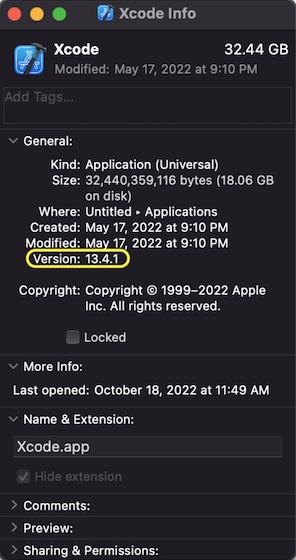Xcode 14
This version of the Skillz SDK is not compatible with Xcode 14. Building the game with Xcode 14 can cause the game to be exhibit instability on app launch.
Details
If you attempt to run an application using the Skillz SDK with Xcode 14, you will get an error message similar to the following:
Uncaught exception: NSInternalInconsistencyException: Application circumvented Objective-C runtime dealloc initiation for <UIView> object.
When updating to MacOS 13 Ventura, you will be prompted to update to Xcode 14 the next time you open the application. We recommend that you select Cancel when this prompt appears and that you use a workaround to launch Xcode 13 from Finder or Terminal.
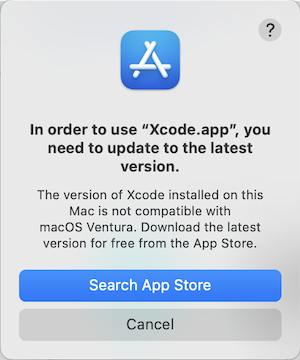
Solution
Downgrading from Xcode 14
- Log into the Apple developer downloads site
- Download Xcode 13
- Extract the Xcode application file by double-clicking the .xip file
- Drag and drop the Xcode app file into the Applications folder and choose
Replace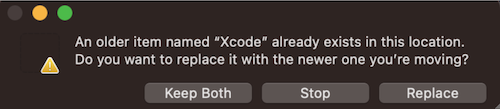
Running Multiple Xcode Versions Side-by-Side
If needed, you may run multiple Xcode versions side-by-side.
- Download and extract the Xcode app file by following the instructions in Downgrading from Xcode 14
- Rename the File to
Xcode13 - Drag and drop the
Xcode13app file into theApplicationsfolder
Launching Xcode
Xcode 13 will not open by default after you have updated to MacOS Ventura. To work around this issue you will need to run Xcode 13 through Finder or Terminal.
Run the program from Finder
- Navigate to
/Applications/Xcode - Right-click Xcode app and select
Show Package Contents - Navigate to
/Contents/MacOS/and openXcode
Run the program from Terminal
open /Applications/Xcode.app/Contents/MacOS/Xcode
If you are having issues, verify that Xcode 13 is installed by checking the version information.