Release Your Game to the Samsung Galaxy Store
Prepare App for Galaxy Store
Exit the App When Pressing Back Button
Ensure the app exits/closes if a back button is present and is pressed from the main menu or title screen.
- Unity/C#
- Android/Java
public class MatchController : MonoBehaviour
{
private void Update()
{
//KeyCode.Escape is the Android back key
if (Input.GetKeyDown(KeyCode.Escape))
{
// Optionally, you could show a "Are you sure you want to exit" prompt
// (Just make sure the prompt can be confirmed via hitting back again)
Application.Quit();
}
}
}
public class RootActivity extends Activity
{
@Override
public void onBackPressed()
{
// Be sure to remove the call to super.onBackPressed()
// super.onBackPressed();
// Optionally, you could show a "Are you sure you want to exit" prompt
// (Just make sure the prompt can be confirmed via hitting back again)
Intent intent = new Intent();
intent.putExtra("EXIT", true);
setResult(RESULT_OK, intent);
finish();
}
}
Increment the Version Code and Version Name
Update both versionCode and versionName within AndroidManifest.xml before submitting. The Galaxy Store relies on the former to determine which version of your app is the most recent. Failure to do so can cause users to unintentionally download a previous version. Refer to the official documentation for more information.
Register for a Samsung Account
In order to publish your game to the Galaxy story, you must first create a Samsung Seller Account. Go Here to sign up
Log into Your Samsung Account
Log into your Samsung Seller Partner Account. Once logged in, you’ll be brought to the page pictured below. Click Add New Application.
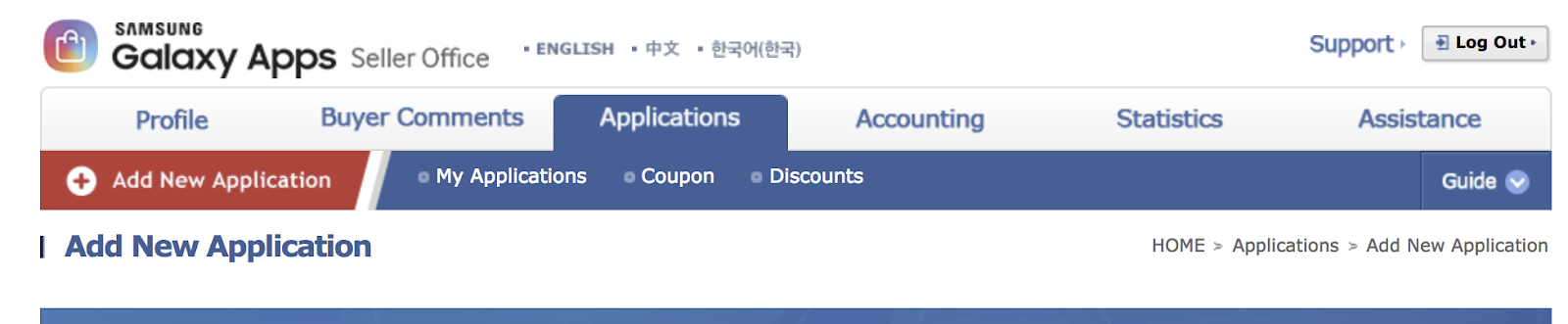
Register Your App
You’ll see a modal to choose which application type to register within the Seller Portal. Select Android and select your Default Language. Click Next.
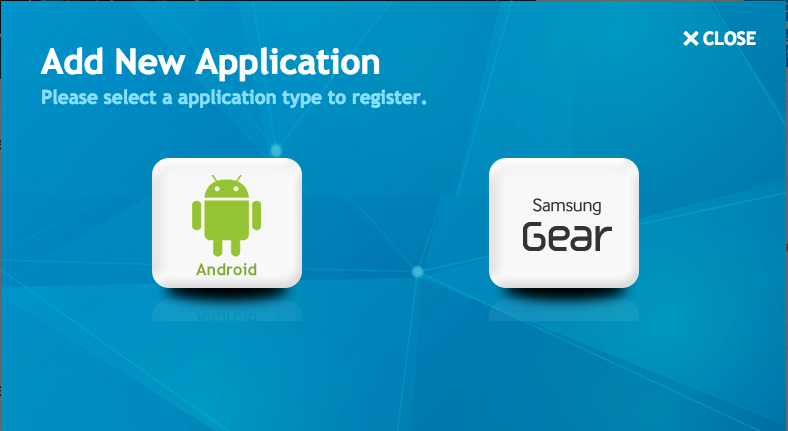
Enter App Info
You’ll be brought to the screen below to enter general information about your game. Don’t worry if you plan to make any changes in future — you’ll still be able to edit this once you click Save.
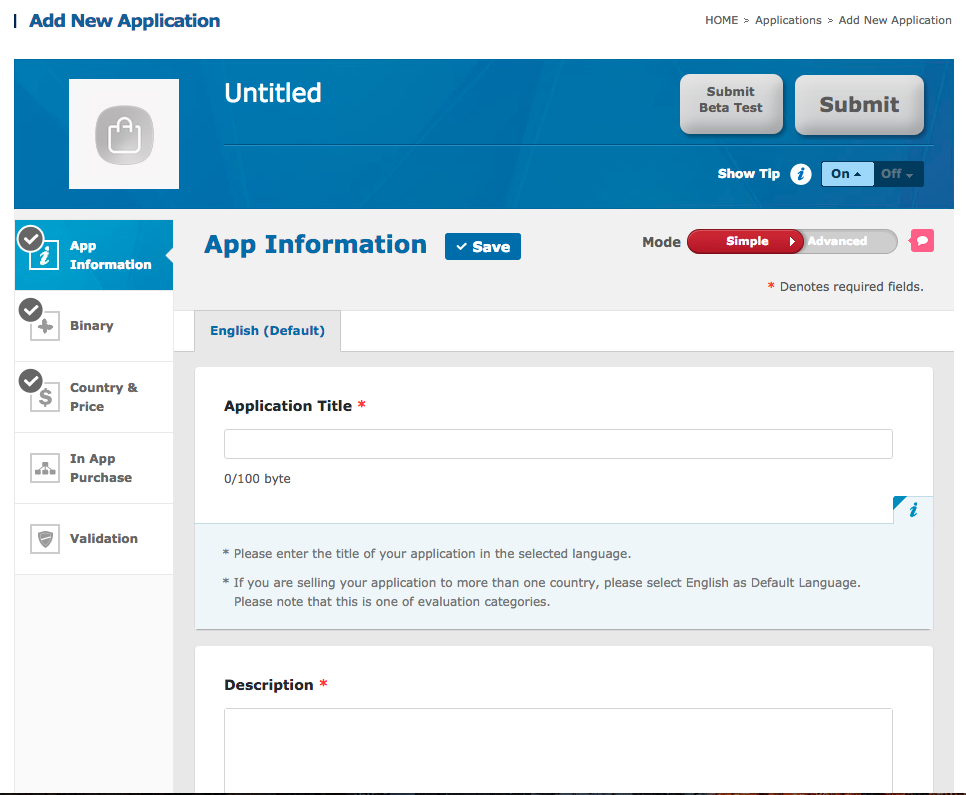
Age Restriction
The Age Restriction should be set to 18+ for Skillz games, due to real prize competition.
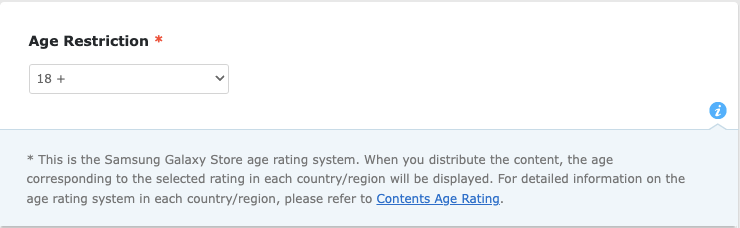
Upload Your Binary
Next, it’s time to upload your binary. Click on the Binary tab on the left-hand side of your new application. Choose Add Binary and select the appropriate responses for your game, then click Save.
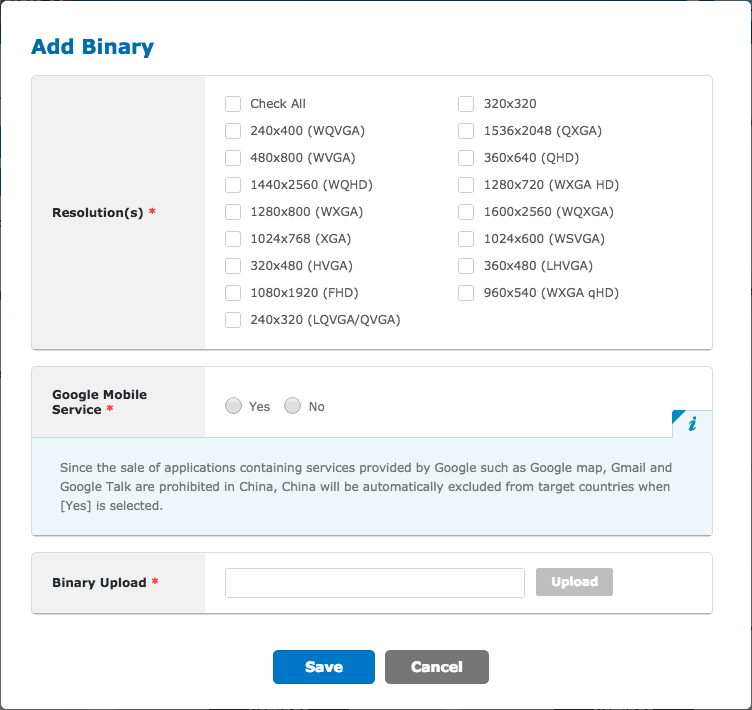
Enter Country and Price
Fill out the Country & Price section. This can be found underneath the Binary tab on the left-hand side of your new application. Uncheck all countries and select USA only. Choose Free for Price and read and complete the US Export Laws requirement, if applicable. Click Save.
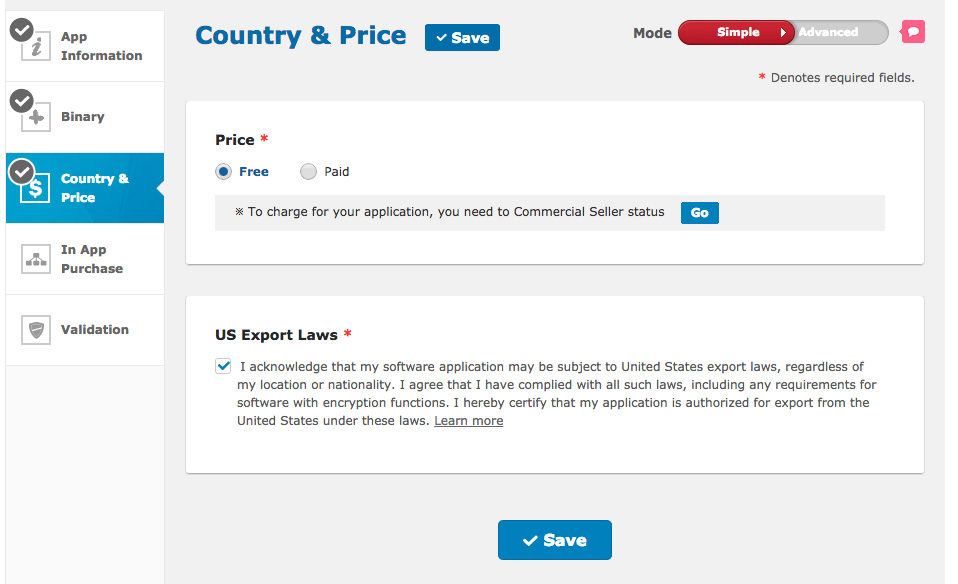
Fill Out Validation
Enter the Validation section. This can be found underneath the In App Purchase tab on the left-hand side of your new application.
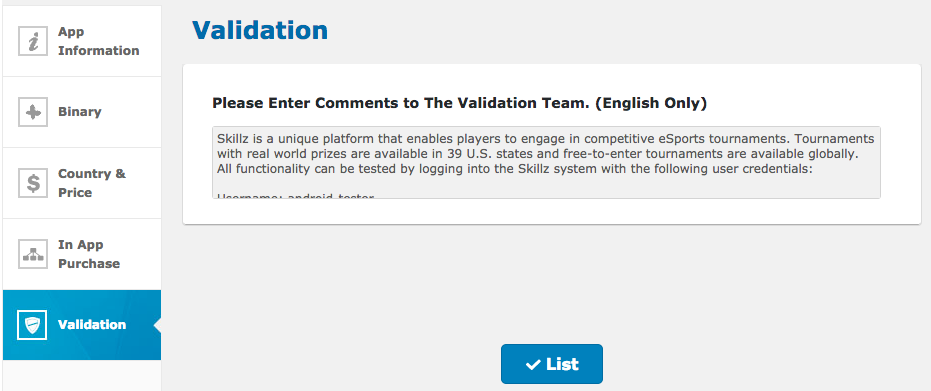
Be sure to include the below messaging as part of the comments being sent to the Validation Team.
Skillz is a unique platform that enables players to engage in competitive eSports tournaments. Tournaments with real world prizes are available in 45 U.S. states and free-to-enter tournaments are available globally. All functionality can be tested by logging into the Skillz system with the following user credentials:
- Username:
Samsung-tester- Password: {password}
Contact us or reach out to your Skillz account manager for the Galaxy Store tester credentials.
Review Info and Submit
Review all of your previous entries for completion and accuracy. When you’re ready to submit your application for review, click on the red Submit button in the top right corner of your new application. (If the submit button appears grey instead of red, there are required fields that need to be filled in.)
Review Status
You can review the status of your submitted binary by clicking on the Binary tab located on the left hand side of your application. Below is a description of possible statuses:
Registering
A new application is being registered or the binary is being replaced. This should be the status when you initially upload your binary.
Passed
Binary has passed the validation evaluation.
Rejected
Binary was rejected during validation evaluation.
On Sale
The application is for sale.
Go Live
Once your game is live, don't forget to go back into the game info page in Skillz Developer Console and paste your Samsung Galaxy Store URL into the Samsung Store URL.
Here is a link to the official documentation for Samsung Galaxy Registration Guide.